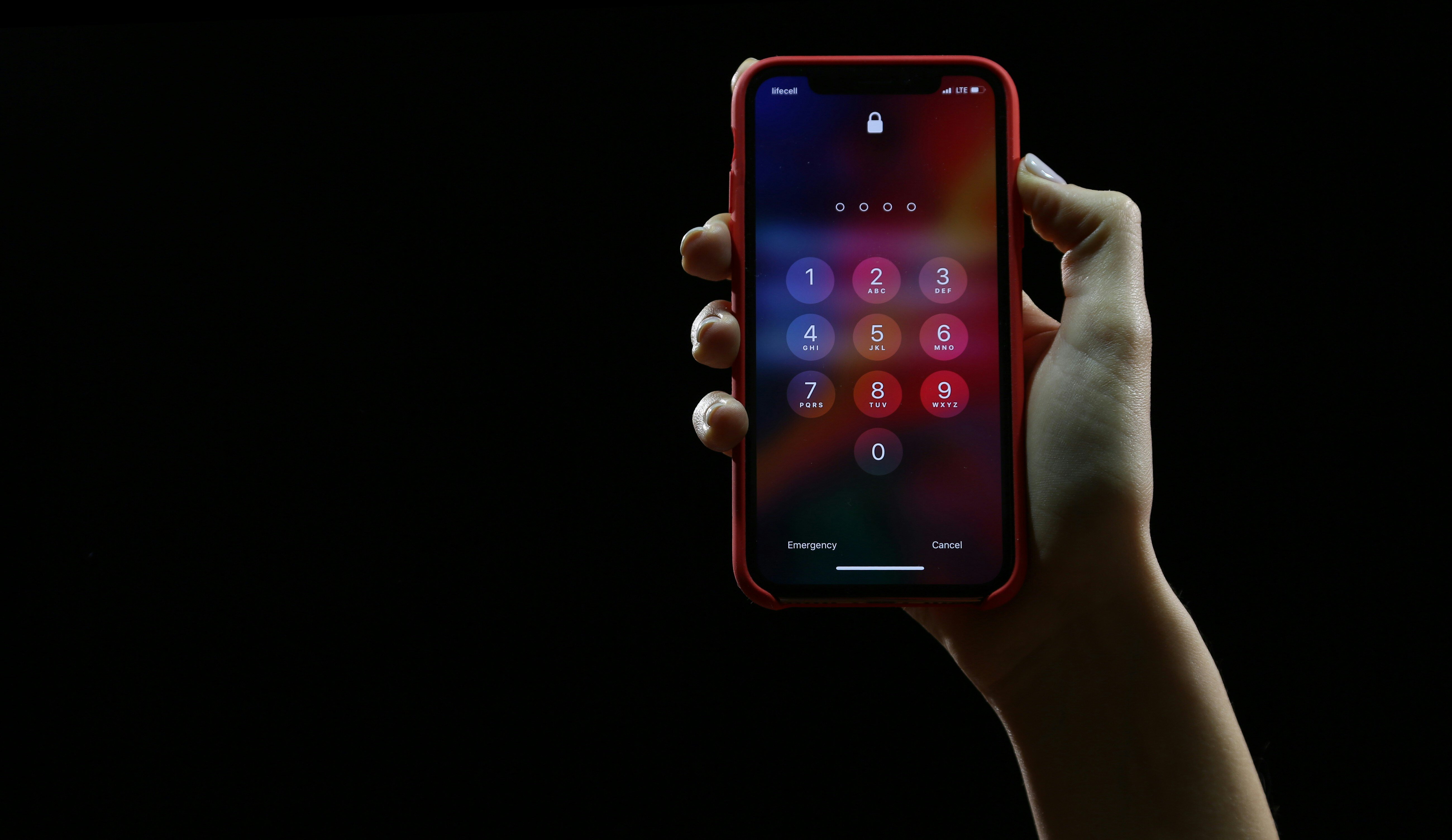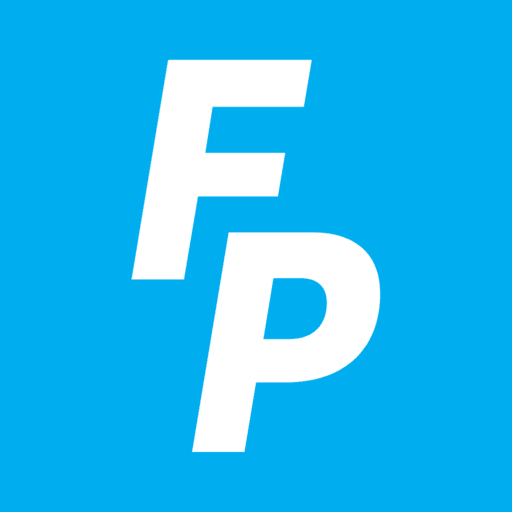Mobile Tip: Your Smartphone Can Store Passwords for You!
It can be overwhelming to keep track of all your passwords. With so many online accounts—whether it's Facebook, your bank, a game app, or even your email—trying to remember each password feels like a full-time job. But did you know your smartphone can help? Your phone can securely store passwords for you, making it simple to use unique, secure passwords for every account!
Why can’t I just use the same password for every account?
Using the same password for multiple accounts is easy, but it’s risky. If a hacker figures out your password for one account, it puts all of your accounts in danger. By creating a different password for each website or app, you greatly reduce the chances being hacked across multiple platforms. Strong, unique passwords keep your personal information safe, and luckily, your smartphone makes managing them easier than ever.
Luckily, iPhone devices and Android phones come with built-in tools to safely manage your passwords. There are also several highly-trusted third-party apps you can choose as well. These tools allow you to save your passwords once and then automatically fill them in when you need them. Plus, many of them can be used across multiple devices, so you won’t have to remember passwords on your phone, tablet, or computer. Both options use encryption to keep your passwords safe, and they can even suggest strong, unique passwords for you.
iPhone users: iCloud Keychain
If you’re using an iPhone, Apple’s iCloud Keychain can securely store your passwords and personal information like credit card details. It works seamlessly with Safari and apps, filling in your login information when needed.
To use this feature, you’ll need to turn it on. Navigate to Settings > [Your Name] > iCloud. From there, tap the toggle next to Keychain. While it's toggled on, your phone will automatically offer to save passwords when you log in or register somewhere new.
Android users: Google Password Manager
Android users can rely on Google Password Manager, which works across Android devices and in Google Chrome. It securely saves your passwords and can automatically fill them in when you sign into apps or websites.
To use this feature, you’ll need to turn it on. Navigate to Settings > Google > Manage your Google Account. Select Security, then toggle on Password Manager. While it's toggled on, your phone will automatically offer to save passwords when you log in or register somewhere new. It will also offer to fill in a saved password when you try to log in.
Third-party apps
There are several highly-trusted apps built by outside companies that you can use for storing passwords and other data. These almost always come with a subscription fee, and not everyone finds it worth it. However, if you have multiple devices that use different operating systems, or if you want extra security features, it can be worth subscribing to a password manager app like LastPass or 1Password.
Other password management tips
Use biometric logins: “Biometric” is the tech word for your fingerprint or facial ID. Both Android and iPhone have the ability to unlock your stored passwords with biometrics. This is a secure and convenient way to access your accounts without needing to remember each password.
Generate strong passwords: Let your smartphone suggest secure, randomized passwords for you when creating new accounts. These passwords are long and hard to guess, providing extra security. Plus, your phone will automatically save them, so you don’t have to type them even once.
Review and update passwords regularly: It’s a good idea to occasionally check your stored passwords. If any passwords have been compromised or seem weak, update them with a stronger option. You can easily do this in the password management settings of your phone. (Some third-party apps will even suggest changing passwords that have been compromised or seem weak.)
Are password managers safe?
It’s natural to be cautious when storing personal information on your smartphone. Thankfully, password managers use advanced encryption methods to protect your passwords. This means that even if someone accessed your phone, they wouldn’t be able to view your passwords without the correct authentication (like your phone’s passcode or biometric login).
Here are a few tips to enhance your security even further:
Keep your phone’s software updated: Regular software updates include important security patches that help protect your data, including saved passwords.
Use a strong phone lock: Set up a secure passcode, fingerprint, or face recognition to ensure no one can access your phone without permission.
Enable two-factor authentication: For extra protection, use two-factor authentication on your accounts. This adds an additional step—usually a text message or email code—when you log in, keeping your information safer.
Simplify Your Digital Life
Instead of worrying about forgetting passwords or keeping track of them in a notebook, you can trust your phone to securely remember them for you. By using your phone’s built-in password managers or a third-party app, you can save time, reduce stress, and protect your online accounts all at once.
Using a password manager helps you confidently manage your passwords and focus on what really matters: enjoying your time online, whether it’s catching up with friends on social media or playing a round of Words With Friends!
Looking for a phone with a good password manager built it? Take a look at our iPhone deals.
.png?width=300&height=62&name=FreedomPop-Logo@2x%20(2).png)