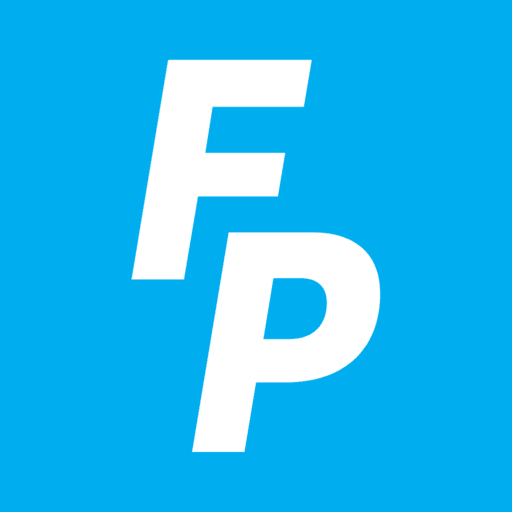Mobile Tip: Did You Know You Can Easily Scan Documents Using Your Smartphone’s Camera?
Gone are the days of searching for a bulky scanner or fax machine to handle your important documents. If you’ve got a smartphone, you’ve got everything you need to scan documents right at your fingertips. At FreedomPop, we know that people love staying connected and making life easier with technology. That’s why we’re here to show you just how simple it is to scan documents with your smartphone’s camera.
Whether it’s sending a copy of your Medicare card, preserving a family recipe, or submitting forms for travel, your smartphone can do it all — no tech wizardry required!
Why scan with your smartphone?
No matter what it is you’re doing, ease and convenience are always important. Smartphone scanning lets you:
- Save Time: No need to visit a store or set up complicated equipment.
- Stay Organized: Keep your documents safe and sorted digitally, so you never have to search through drawers or piles of paper again.
- Share Quickly: Send files via email or text in seconds.
Plus, it’s completely free when you use your smartphone’s built-in features or free apps available for download.
How does it work?
Scanning documents with your smartphone is surprisingly simple. Follow these steps to get started:
1. Open your camera app
Most smartphones these days have a high-quality camera that doubles as a scanner. Place your document on a flat surface in a well-lit area and open your camera app.
2. Position the document
Hold your phone steady above the document so it fits within the screen. Some phones will automatically detect the edges and give you a prompt to “scan.” If your phone doesn’t have this feature, don’t worry! Just take a clear photo.
3. Adjust as needed
After you take the picture, you can crop the image to focus only on the document. Most phones will let you enhance the clarity or adjust the brightness if you need to.
4. Save or share
Once you’re happy with the scan, save it as a photo or a PDF. Many smartphones allow you to save directly to your cloud storage or email it on the spot.
Want to make it even easier? Use an app!
While your camera app works well for basic scanning, free apps like Adobe Scan or Microsoft Lens can make the process even smoother. These apps automatically detect the document’s edges, enhance the text, and save your scans as PDFs. Some even let you sign or edit the scanned files before you send them!
Practical uses for smartphone scanning
Scanning isn’t just for business! Here are some ways you can use this handy trick in your everyday life:
- Keep Medical Records Handy: Scan and store important health documents for quick access during doctor visits.
- Preserve Memories: Digitize handwritten notes, old photos, or cherished letters to share with family.
- Stay Prepared While Traveling: Keep copies of your passport, tickets, or itinerary on your phone in case of emergencies.
How FreedomPop keeps you connected
At FreedomPop, we know that technology is only helpful if it’s easy to use and affordable. That’s why we offer low-cost, reliable mobile plans that help seniors stay connected without breaking the bank. Whether you’re scanning a document or video chatting with grandkids, we’ve got you covered.
Final thoughts
Technology doesn’t have to be intimidating! With just a few taps on your smartphone, you can turn your camera into a powerful tool for managing paperwork and preserving memories.
At FreedomPop, we believe in making technology accessible to everyone — especially our senior customers. Try out this mobile tip today, and let us know how it’s helped make your life easier. And if you’re looking for a mobile plan designed with you in mind, take a look at FreedomPop’s plans, starting at just $10 a month.
Happy scanning!
.png?width=300&height=62&name=FreedomPop-Logo@2x%20(2).png)